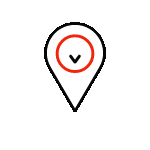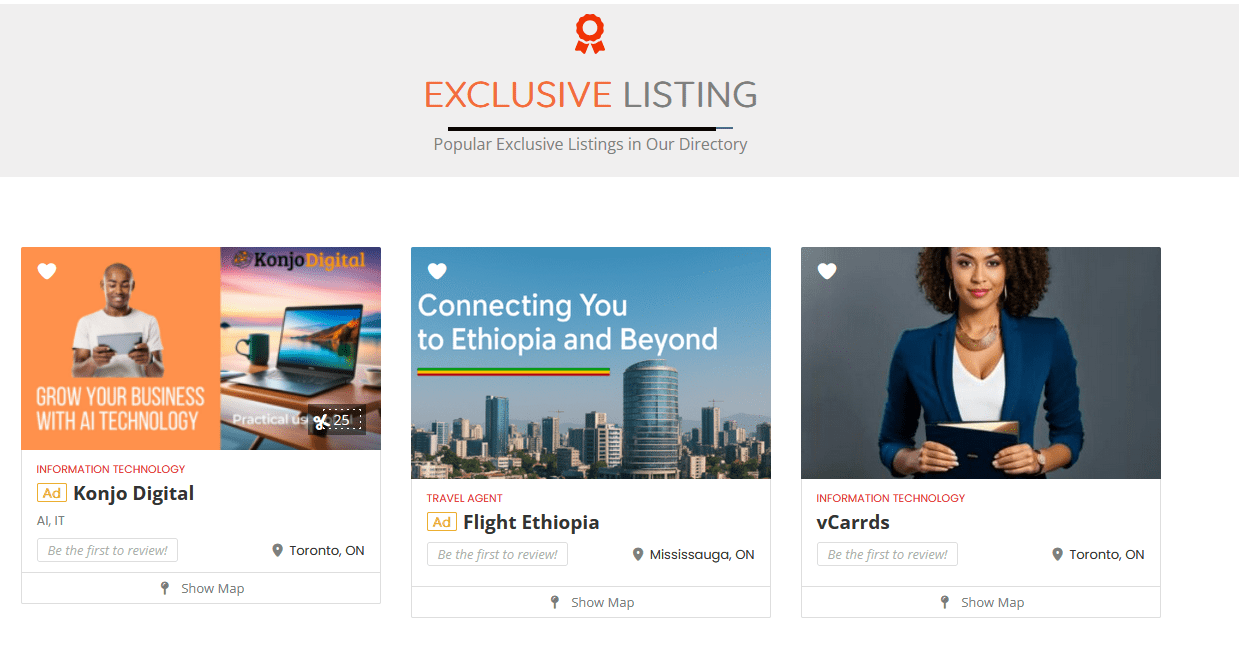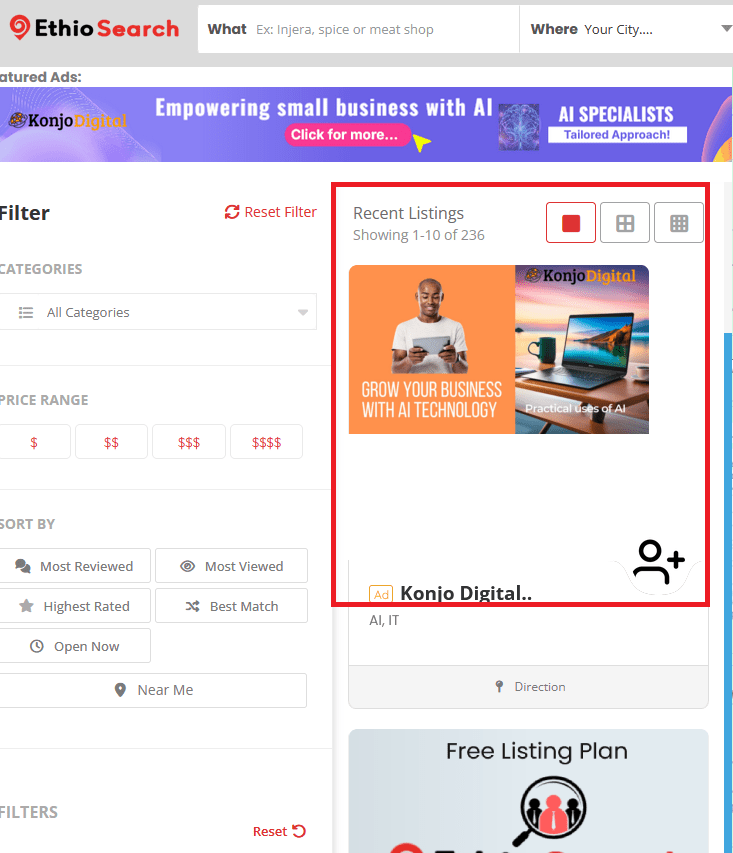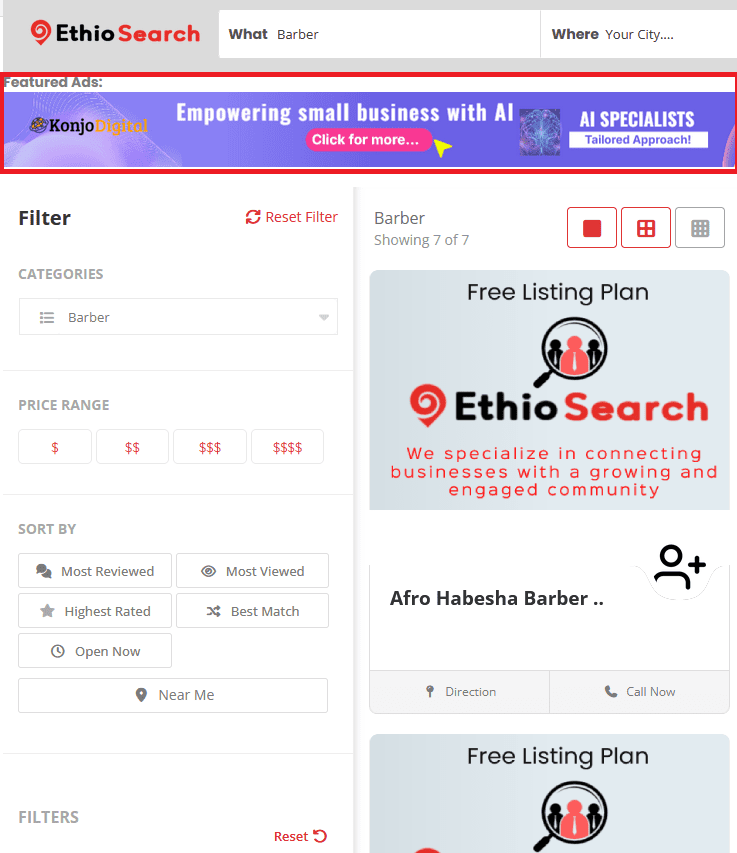Table of Contents
- Who is this for?
- Ad Options at a Glance
- Before You Start
- Path A — Promote an Existing Listing (Exclusive Listing)
- Path B — New Advertiser (No Listing Yet)
- Banner Ads (Image Placements)
- Events Promotions
- Payments & Billing
- Renewals, Upgrades & Cancellations
- Common Issues & Quick Fixes
- Advertising Policies (Summary)
- Need Help?
- Short TL;DR
This article shows you exactly how to place ads on EthioSearch—whether you want to boost an existing listing, promote an event, or book a banner on key pages.
Who is this for? #
- Business owners with a listing on EthioSearch
- New advertisers who want homepage/category visibility
- Event, and deal promoters
Ad Options at a Glance #
Pick the option that fits your goal. Availability may vary by campaign.
- Exclusive Listing /Boosted Listing: Pushes your listing higher in search/category results and adds a “Ads” badge as well as featured on the main page as shown below.
- Homepage Spotlight: Your listing or banner appears on the homepage spotlight section. Under “Exclusive Listing” feature listings.
- Category Top Slot: Premium placement at the top of a chosen category.
- Banner Ads: Image ads in key placements (e.g., header, sidebar, in‑content).
- Event Promotion: Highlights your event in Events pages and widgets.
Tip: Start with a Exclusive Listing for quick wins, then layer a banner for broader visibility.
Before You Start #
- Have a verified EthioSearch account (email access required).
- Get your listing ready (title, description, phone, address, website, photos).
- Prepare ad creatives (for banner ads):
- Recommended sizes: 1200×300 (hero), 728×90 (leaderboard), 300×250 (rectangle)
- Formats: JPG or PNG, ≤ 1 MB
- Include a clear call‑to‑action (e.g., “Book Now”, “Call Us”).
Path A — Promote an Existing Listing (Exclusive Listing) #
- Sign in to your EthioSearch account.
- Go to Dashboard → Ad Campaigns → Add New.
- Choose your listing to promote.
- Select placement(s) (e.g., Spotlight, Top Of Search, Sidebar).
- Pick how much you want to spend per day.
- Preview your campaign detailsUse.
- Apply coupon (optional) at the checkout step.
- Pay using the available payment methods.
- You’ll see Order Confirmed and receive an email receipt.
- Ads usually go live after review. Check status in Dashboard → Campaigns.
Manage Your Campaign #
- Pause/Resume: Dashboard → Campaigns → Actions
- Edit Targeting/Duration: Click the campaign → Edit (where supported)
- Invoices/Receipts: Dashboard → Billing/Orders
Path B — New Advertiser (No Listing Yet) #
- Create an account: Click Sign Up on ethiosearch.com.
- Add your listing: Submit business details and photos.
- Verify/Claim your listing if required (follow the email instructions).
- Once approved, follow Path A to run a promotion.
Need a one‑off banner without a listing? Skip to Banner Ads below.
Banner Ads (Image Placements) #
- Contact us for banner ads using contact us form.
Creative Guidelines #
- Keep text large and readable (mobile first).
- Avoid overcrowding; use 1 key message + logo + CTA.
- Ensure landing page is fast and mobile‑friendly.
Events Promotions #
- Events: Create/submit your event → choose Promote during submission or from your event’s actions menu.
Payments & Billing #
- Accepted: Credit/Debit Card and PayPal
- Find invoices: Dashboard → Billing/Orders.
- Tax (if applicable) is calculated at checkout.
Note: Campaigns may require brief editorial review for quality and policy compliance.
Renewals, Upgrades & Cancellations #
- Renew: From Campaigns, click Renew before expiry.
- Upgrade: Open the campaign → Upgrade (if available) to add placements or days.
- Cancel: Stop early via Pause/Cancel. (Refunds depend on policy/usage.)
Common Issues & Quick Fixes #
- Ad not showing: Check if the campaign is Approved & Active and the dates are correct. Clear browser cache.
- Creative rejected: See the rejection note; fix image size, excessive text, or prohibited content.
- Payment failed: Try another method; confirm card address/ZIP; contact your bank.
- Wrong link: Edit the campaign and update the destination URL.
- Coupon not applied: Ensure it’s valid/not expired and meets minimum spend.
Advertising Policies (Summary) #
- No misleading claims, prohibited products, hate/harassment, adult content, or unsafe services.
- Must comply with local laws and platform rules.
- We reserve the right to decline or remove any ad that violates policy.
Need Help? #
- Open a ticket from your Dashboard → Support.
- Email: [email protected]
Include your Order #, business name, and screenshots for faster resolution.
Short TL;DR #
- Sign in → 2) Dashboard → Ads/Promotions → New → 3) Pick placement & duration → 4) Upload creative (for banners) → 5) Checkout